Participating in a Canvas Discussion
Discussions are a very important part of communicating with your classmates and your instructor in Canvas courses. You need to be able to post your replies to a discussion question given to you by your instructor and interact with your classmates by replying to their posts.
For more information on participating in the Canvas discussion space, please read through the Canvas Student Guide "How do I use Discussions as a student?".
How do I reply to the discussion prompt?
If you are unfamiliar with using discussions in Canvas, you may wonder how to post your initial and response posts to this discussion. In Canvas, you can post to a discussion by clicking the "Reply" button that appears below the discussion assignment directions. Type or paste your reply into the text box that appears.
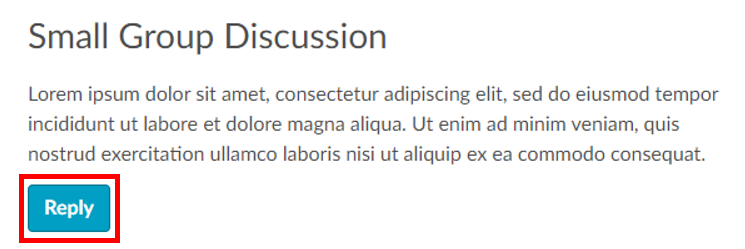
How do I reply to someone else?
To reply to a discussion assignment prompt, scroll down to the bottom of the discussion post created by the person you are replying to and click the Reply button.
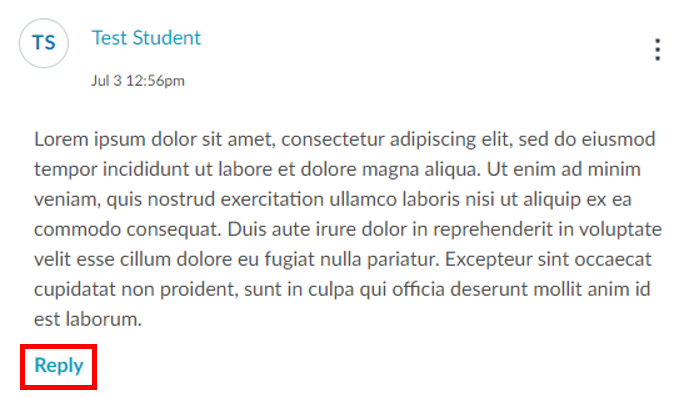
Check out the following Canvas Guides for more information on Canvas Discussions: